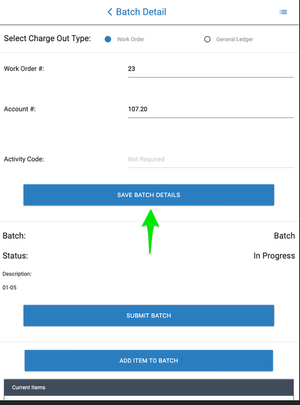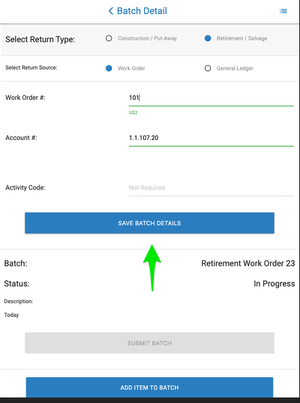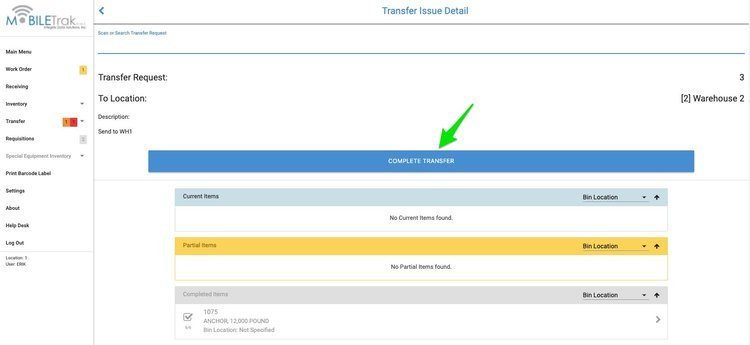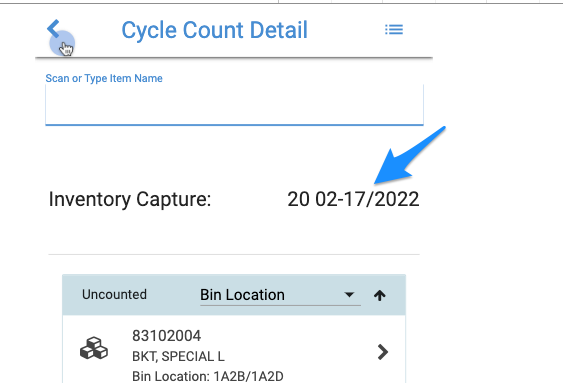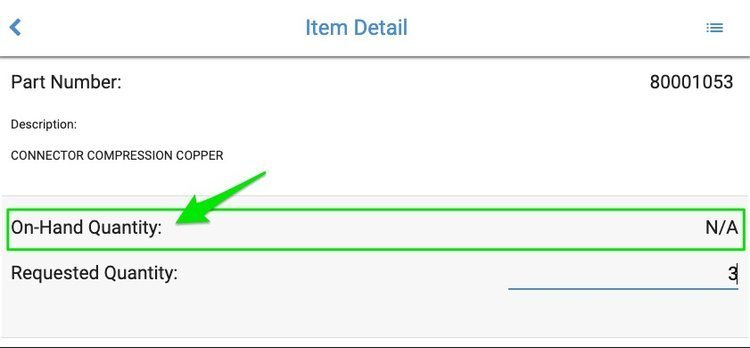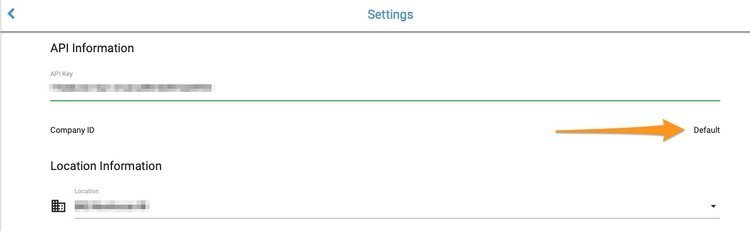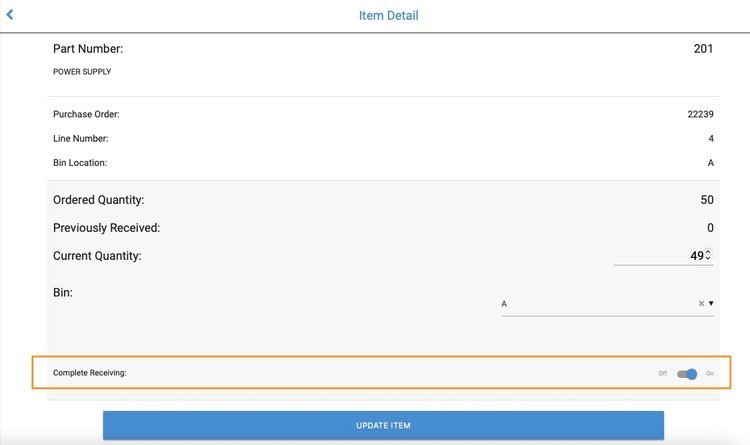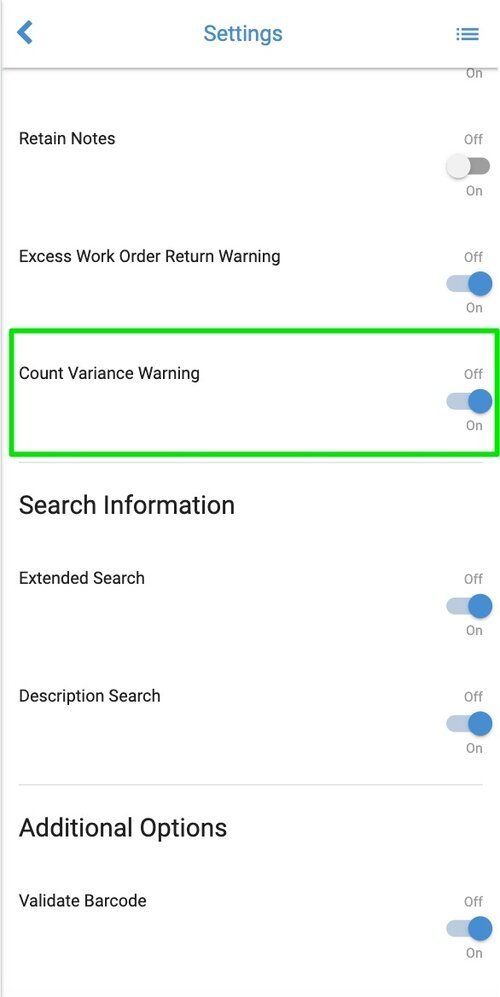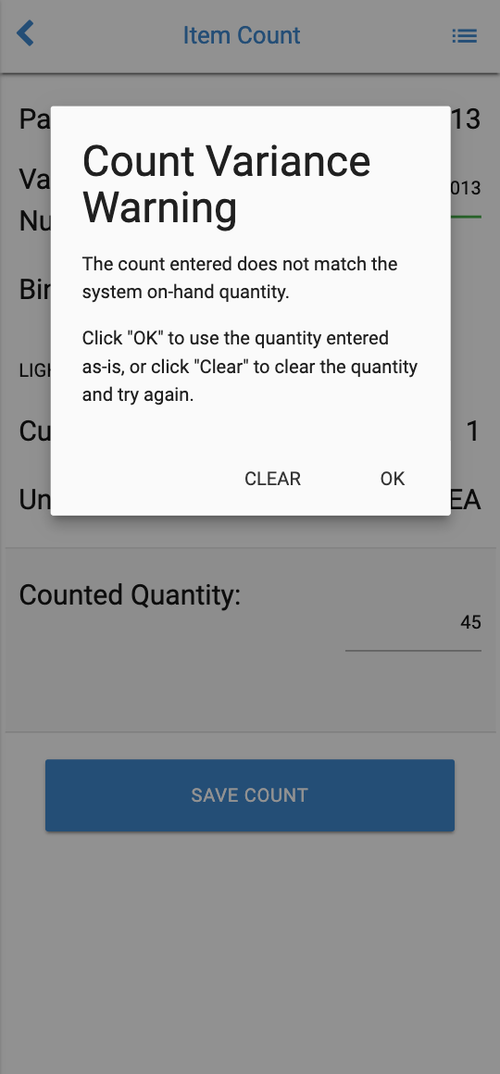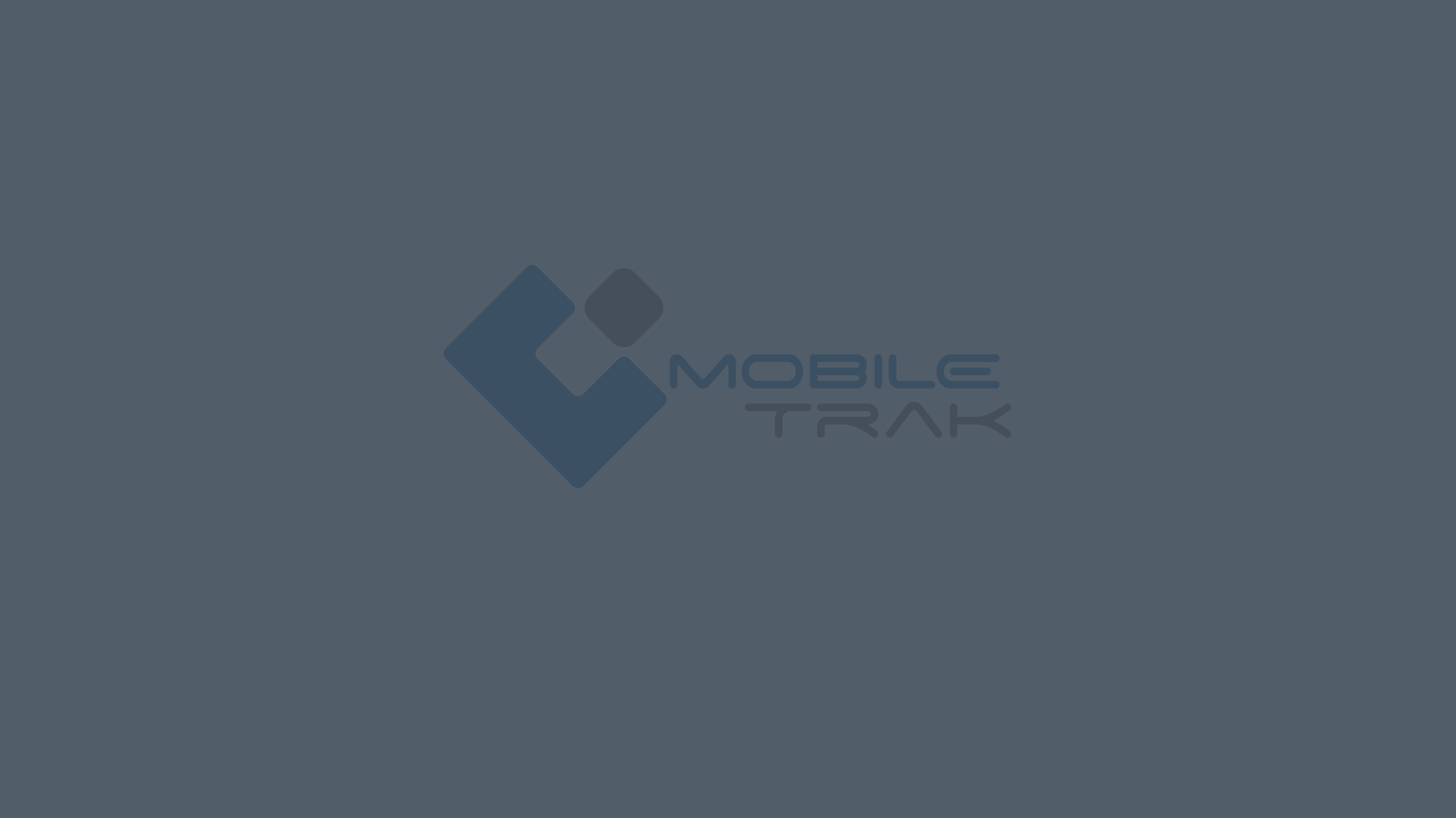
SOFTWARE UPDATES
MOBILETrak Cloud Version 2.9.11
IMPROVEMENTS
Work Order & Receving - Binoculars Removed: To add visibility on desktop to pending Work Orders and Purchase Orders, the familiar binoculars icon has been removed from the search page within both modules. Note that the binoculars were only visible for users on desktop or large tablet screen views and users will not see any difference on mobile view.
BEFORE:
NOW:
Affected Transactions:
Work Order
Receiving
Number of Pending Lines Added to Work Order List View - When a Work Order is pending in MOBILETrak (Changes have been made but not yet sent back to your ERP), users will now see the number of lines that are currently pending.
Affected Transactions:
Work Order
Auto-Search Improved: In prior updates the ability to turn auto-search functionality ON or OFF has been added to the program. This release update improves upon the auto-search functionality already in place to create a more steady type-and-search experience for the user.
Note that even if Auto-Search is turned OFF, certain fields remain “validation-only” and will continue to automatically validate after a value has been entered. These include: Account Number, Division, Department, and Activity Code
Affected Transactions:
Work Order
Receiving
Material Charge-Out
Material Return
Batches
Physical Inventory
Item Inquiry
Item Transfers
Transfer Requests
Requisitions
SEI Search
Print Barcode Label
FIXES
Login Without Location Bug Fixed: This update includes a fix to an issue that was allowing users to log in without selecting a location. As a result transactions would not be tied to a location until the user saved a location within the settings page or re-log into the program.
Affected Transactions:
Login
On Hand Quantity Corrected in Batch Modules - Some users lost visibility to the current on-hand item quantity in batch modules. The “zero quantity” only appeared when going back into editing an item after it was initially added. This has now been resolved.
MOBILETrak Cloud Version 2.9.10
IMPROVEMENTS
Submit Charge-Out / Submit Return Button Moved: To improve the user experience of charge-outs and returns, users within the Material Charge-Out and Material Return modules will now be presented with the blue “Submit” button ABOVE (On Mobile device view) or on the RIGHT (On Desktop view) of the orange “Reset” button.
Affected Transactions:
Material Charge-Out
Material Return
Users Returned to Item Number Field After Charging/Returning: To improve the user experience of charge-outs and returns, users within the Material Charge-Out and Material Return modules will now be taken back to the “Item Number” field after submitting. This applies to both Desktop and Mobile device users.
Affected Transactions:
Material Charge-Out
Material Return
Work Order “Update Item” Button Moved for “Auto-Next” Users: To improve the user experience of the Work Order module for users with the “Auto-Next” setting option turned ON, the blue “Update Item” button was moved to appear ABOVE (On Mobile device view) or on the RIGHT (On Desktop view) of the light blue “Next Item” button.
Affected Transactions:
Work Orders
Auto-Search Setting Upgraded: Users can now enable or disable automatic searching for both top level, and secondary level fields throughout the program. If set to “ON” the value input will be automatically searched a few seconds after the user has typed information into the field. If set to “OFF” users will have to hit enter when manually inputting a value before the program will search for a result. This functionality is an expansion of the setting which rolled out in February of 2024. These changes extend the setting to apply to fields such as the “Item Number” fields within each module.
Certain fields are “validation-only” and will continue to automatically validate after a value has been entered. These include: Account Number, Division, Department, and Activity Code
Affected Transactions:
Work Order
Receiving
Material Charge-Out
Material Return
Batches
Physical Inventory
Item Transfer
Transfer Request
Requisitions
SEI Search
iXp - Item Type Added: iXp users will now see the Item Type of any items staked for a Work Order in the MOBILETrak interface. Additionally, items added to a Work Order, or items submitted through Inventory Material Charge-Out will require the user to select an appropriate Item Type before adding or charging the item. Item Types are editable up until the charge is submitted to iXp.
Affected Transactions:
Work Orders
Material Charge-Out
Batch Charge-Out
FIXES
Item Lists Sort Issue Resolved: The sort by Item Number functionality has been updated throughout MOBILETrak to sort item Numbers that begin with letters appearing at top in ascending order A-Z, followed by Item numbers that begin with numeric characters appearing below those, sorted from 0-9 ascending. Item Numbers that have a combination of both Letters & Numbers will sort based on the first character of the Item Number.
Affected Transactions:
Work Orders
Receiving
Batch Charge-Out
Transfer Issue
Organizational Settings “Reset to Defaults” Issue Resolved: Users previously experiencing a settings reset due to the browser’s local storage clearing out were seeing their settings reset to the MOBILETrak “new user” defaults rather than their Organization’s specifically chosen defaults. This issue is now resolved.
Affected Transactions:
Settings
iXp - Added Items in Work Order Now Have “Pending" Flags Until Submitted: iXp users will now see an orange “pending” flag on any items added to the Work Order that were not originally staked. The pending flag was previously showing only on staked items with changes. This change ensures see the indication on any items that have changes pending that have not yet been sent to iXp.
Affected Transactions:
Work Orders
MOBILETrak Cloud Feature: Multi Work Order Pick
Check out the MOBILETrak’s latest feature - Multi Work Order Pick!
IMPROVEMENTS
New Organizational Option: Multi Work Order Pick - Allow users to combine several work orders into a single combined list of items to pick.
Affected Transactions:
Work Orders
Settings
To enable Multi Work Order Pick for your organization, please open a ticket on the ID Solutions Help Desk
All users of MOBILETrak can scan or search for a single Work Order to pick to then work on, however, if the Multi Work Order Pick feature has been enabled for the organization, users will see an additional option on the Work Order Search page:
New Button: PICK MULTIPLE WORK ORDERS
Selecting this option will take users to the Multi-Work Order Search page.
When a valid Work Order is found through searching, the user will be given the option to “+ ADD” the Work Order to a list of “Work Orders to be Combined”.
If the found work order was not what the user was really looking for, they can simply erase/backspace the entry and perform a new search.
After the user chooses the “+ ADD” option, the Work Order will be moved from the “Work Orders by Number” list into the “Work Orders to be Combined” list below.
If the user makes has made a mistake, they can simply select the “- DELETE” option that has been provided. This will remove the previously added Work Order from the list to be combined.
Once the user has added all Work Orders to the list they want to pick, it’s time to combine them into 1 Multi Work Order.
New Button: COMBINE WORK ORDER PICK
When a Work Order pick has been combined, a pending “Multi Work Order” will be created within MOBILETrak. All Multi Work Orders follow the same naming convention:
MULTI-YYYY-MM-DD-DATABASE TIME
In Settings users can turn ON the setting to “Show Sub Work Orders” if they want to see the individual Work Orders in their pending list displayed in addition to the Multi Work Order.
Note: Users can continue to make changes to Work Orders on an individual basis. Just as multiple users can Work on the same Work Order at a time. Any changes made to the underlying Work Orders will be reflected on the Multi Work Order and vice versa.
Within the Work Order Detail page, by default, the “Pick List” displays all items, however users can select from the pick list drop-down to filter their list view to only the items for a single Work Order or Work Order+Pick List/Reference combination.
New items can be added to the using the ADD ITEM TO WORK ORDER button.
When adding new items, users will be required to select which Work Order within the Multi Work Order that this item should be charged to.
Within the Item Detail, if the user has the “Show On Hand Quantity” setting turned ON within the Work Order Settings, they’ll see the on-hand quantity for the warehouse they are currently signed into.
The Staked Quantity displayed is a combined total of the staked quantities of all the Work Orders included within the Multi.
If the user has the “Auto Fill Current Quantity” setting turned ON within Settings, they’ll see the Total Quantity field filled in with the full staked quantity minus any previously picked quantities. If that setting is OFF the Total Quantity field will be blank and ready to fill in.
Entering a quantity that cannot be evenly distributed will result in an Uneven Quantity Warning that allows the user to either clear the value they input, or manually distribute that value.
By default, quantities entered are auto-assigned to each underlying Work Order, however a user can toggle the “Assign Quantities” option to Manual at any time to see a breakdown of each underlying Work Order’s staked, previously picked, and currently assigned quantities.
Once you’ve picked all of your material for these Work Orders and you’re ready to submit the changes to your ERP, just click on the Apply Changes button.
Note: Work Order submissions for Multi Work Orders will process the same way and using the same methods that exist for submitting a single Work Order. No changes have been made to the submission process.
Upon submission users will receive a success message if everything was accepted on the ERP side, or an error message with details provided by the ERP if the Work Order changes could not be submitted.
MOBILETrak Cloud Version 2.9.9
Check out the MOBILETrak’s latest release - Version 2.9.9
IMPROVEMENTS
Visible Time Stamps Improved: All users will now see timestamps for their local time zone (as provided by their browser) on submitted requisitions and transfer requests and issues.
Affected Transactions:
Requisitions
Transfer Request & Issue
UPN - Catalog Number Now Visible In Receiving List: UPN users will now see a Catalog Number in the list view of the PO for any items listed on a Purchase Order that contain a catalog number.
Affected Transactions
Receiving
MOBILETrak Cloud Version 2.9.8
Check out the MOBILETrak’s latest release - Version 2.9.8
IMPROVEMENTS
Pending Requisitions No Longer Disappear: Previously requisitions would be removed from visibility after 2 weeks. With this change “Completed” requisitions will continue to remain visible for 2 weeks. Any “Pending” requisitions that have not yet been submitted will remain visible for up to 5 years. Please open a ticket on the ID Solutions Help Desk to have a requisition removed from “Pending'“ that you no longer wish to complete.
Affected Transactions:
Requisitions
Organization-Wide Settings Implemented: Organizations can now request a set of default setting selections be tied to their MOBILETrak API key. This allows for an organization to determine which settings should be set as default selections for all new and existing users. Settings can also be locked to prevent users from changing any given individual setting. Please open a ticket on the ID Solutions Help Desk to request setting default preferences for your organization.
Affected Transactions:
Settings
Mobile Text Alignment Improved: Some fields have been adjusted to avoid labels running off the page and prevent oversized label text from disappearing. The account field was also lowered in the Material Charge-Out, Material Return, & Batch modules to allow more text to appear on-screen for users who have account drop-down menus in place.
Affected Transactions:
Item Inquiry
Work Order
Receiving
Transfer Request
Material Charge-Out
Material Return
Batch Charge-Out
Batch Return
Settings
Screen Placement Improved: Users will now be taken to the top of the screen on any new page they visit, preventing the need to scroll up in order to see the search field.
Affected Transactions:
All
MOBILETrak Cloud Version 2.9.7
Check out the MOBILETrak’s latest release - Version 2.9.7
IMPROVEMENTS
Pending Changes Now Indicated in Work Orders & Receiving Modules: A visual indication (orange flag on the left side) of any item changes will now visible on changed items not yet submitted to your ERP. This functionality may be rolled out to additional MOBILETrak modules in future program updates.
Hide Item Details Is Now “Hide Ordered Quantity”: In Receiving, users can suppress the Ordered Quantity by turning on the “Hide Ordered Quantity” setting.
Affected Transactions:
Receiving
Hide Minor Materials Setting Added: For users who don’t want to see minor materials aka non-inventory items in the Work Order list, a new setting has been added. Users can turn “ON” the setting to “Hide Minor Materials” which will suppress minor material inventory or non-stock items from appearing in the work order pick list.
Affected Transactions:
Work Order
Auto-Search Setting Provided: Users can now enable or disable automatic searching for top level fields throughout the program. If set to “ON” the value input will be automatically validated after the user has typed information into the field. If set to “OFF” users will have to hit enter when manually inputting a value before the program will search for a result. This functionality may be rolled out to detail level fields in future program updates.
Affected Transactions:
Work Order
Receiving
Physical Inventory
Item Transfer
SEI Search
iVUE - Descriptions Improved In Batches: If the user has turned “ON” the settings for “Barcode User in Description” or “Barcode Transaction in Description”, those identifiers will be sent along with item to the transaction description field in iVUE.
Affected Transactions:
Batch Charge-Out
Batch Return
iVUE - Sublocations Improved in Item Transfer: For single item transfers, if the item has sublocations in any warehouse location, the sublocation selector will be required to complete the transfer. This functionality will be applied to Transfer Requests in the future.
Affected Transactions:
Item Transfer
iVUE - Reel Handling Improved: For Quantity reels, a sequence value has been added behind the scenes in order to avoid receiving an error message upon submission back to iVUE. Sequence reels can be received however be aware that sequence "Inner/Outer” selectors have been provided in advance of sequence number values being included in MOBILETrak as available input fields. These fields may be provided in a future program enhancement.
Affection Transactions:
Receiving
Material Charge-Out
Material Return
Batch Charge-Out
Batch Return
FIXES
When adding items to a batch, users will no longer have the option to “Submit” the batch until valid items and account/work order information have been entered.
Affected Transactions:
Batch Charge-Out
Batch Return
In return batches, the “Return Type” now saves correctly.
Affected Transactions:
Batch Return
UPN - “Override Units” toggle fixed: When turned on this feature now correctly sends a flag to UPN that indicates the user wants to receive a higher quantity of the item than what was on the purchase order.
Affected Transactions:
Receiving
MOBILETrak Cloud Version 2.9.6
It all begins with an idea.
IMPROVEMENTS
Login Page Size: Adjusted login images/scrolling to allow users to see the entire login page at smaller screen heights, preventing the screen from looking cut-off.
Affected Transactions:
None
In Receiving, Users Can Now Replace “Previously Received” Quanties : In the receiving module, users wanting to adjust an item’s received quantity had to do the math by subtracting from their previously received amount. With this improvement, users wanting to adjust the total received quantity for an item can simply enter in the correct value and hit the “update item” button to replace the amount saved in MOBILETrak.
Note: Once a received quantity has been sent to the ERP, it must be adjusted within the ERP if incorrect.
Affected Transactions:
Receiving
IVUE - Reels Sequence Selector Changed: The method of selecting “inner” or “outer” for items classified as Reels has been changed from a toggle selector to a radio button to improve clarity.
Affected Transactions:
Material Charge-Out
MERIDIAN - Pack List Field Added: After beginning receiving on a purchase order, Meridian users will now see a new field at the top of the list where they can enter a Pack List number to be sent to the Pack List field in Meridian after applying changes. If left blank, the transaction date/time will be sent instead.
Affected Transactions:
Receiving
Transfer Request Icon Replaced: Users will see the new icon on the Transfers Menu when viewing MOBILETrak at “desktop” size.
Affected Transactions:
None
UPN - Unit of Measure Updated: The web call that makes the Unit of Measure possible to view in MOBILETrak was updated to match a recent UPN change to the web services.
Affected Transactions:
None
UPN - Work Order List View Speed Improved: MT was able to reduce the number of web calls to UPN for work order list view, improving speed of the list load time.
Affected Transactions:
Work Order
FIXES
IXP - Reference Field No Longer Disappears: For iXp users, the Reference field will no longer disappear after account validation occurs on the page.
Affected Transactions:
Material Charge-Out
UPN - New Work Order Item Validation: Items whose initial 8 characters matched an existing item were validating incorrectly when over 8 characters were entered by the user. An adjustment was made to remove the positive UPN validation from items over 8 characters.
Affected Transactions:
Work Order
Work Order Items With Zero Quantity Are Now Removed from MOBILETrak Database: For all users (except iXp users) entering a zero for the Work Order charge-out quantity will remove the item from “pending changes” in the MOBILETrak database.
Affected Transactions:
Work Order
iVUE - Receiving Reels Fixed: In some instances, reel number data was not saving correctly in the MT database, causing an error when submitted for receiving. This issue has been resolved.
MOBILETrak Cloud Version 2.9.5
It all begins with an idea.
IMPROVEMENTS
New Meridian Logo: MOBILETrak’s UPN customers will be excited to see the SEDC logo on the MOBILETrak Login screen replaced by a blue Meridian Logo. Meridian users on the Meridian platform will continue to see an Orange logo on their login pages.
Affected Transactions:
None
MOBILETrak Cloud Version 2.9.4
It all begins with an idea.
IMPROVEMENTS
New Logo: MOBILETrak’s product logo has been updated on the website login screen and menu. There has also been an update made to the Integrity Data Solutions company logo that appears on the About page of the MOBILETrak program.
Affected Transactions:
None
Updated Color Scheme: The MOBILETrak color scheme has been updated. Yellow tones have been replaced and text has been darkened or lightened to add improved readability.
Affected Transactions:
None
API Key Field Improved: In order to prevent the API key from being changed by auto-correct functions on various browsers, a hint was added that will prevent the browser from auto-correcting text input into that field.
Affected Transactions:
API Key
Save Batch Details Button Moved: One of the great things about Batches for charge-outs & returns is that a batch (list of items) can be created when a user doesn’t yet know the final details like the appropriate Work Order, or Account Number (Depending on a user’s settings the batch details may also include the Division, Department, or Activity Code fields). The save batch details button was moved up to be closer to the details. Items will still be saved individually as their quantities are entered. Note: Users must still hit “Submit Batch” to send the final list of items AND their details to their ERP system.
Affected Transactions:
Batch Material Charge-Out
Batch Material Return
MOBILETrak Cloud Version 2.9.3
It all begins with an idea.
IMPROVEMENTS
Added Email Notification For Transfer Requests: Organizations may contact ID Solutions to setup an email address or distribution list to receive an email notification when a transfer request has been created through MOBILETrak.
Affected Transactions:
Transfer Request
Added Support for New SEI Types: Regulators, Reclosers, Oil Circuit Reclosers, and Devices can now be received into the Special Equipment Module. Users can then search for the item and adjust it’s location as needed.
Affected Transactions:
Special Equipment Receiving
Special Equipment Search
FIXES IN PROGRESS:
There is a known issue with some browsers removing the cursor from the item number field after the validation process has been attempted. We are working on a resolution and in the interim users may need to hit “enter” or manually tap into the quantity field.
Affected Transactions:
Material Charge-Out
Material Return
MOBILETrak Cloud Version 2.9.2
It all begins with an idea.
IMPROVEMENTS
Special Equipment Items Can Be Resubmitted. Users now have the ability to adjust an item’s location and re-submit that item for upload.
Affected Transactions:
Special Equipment Receiving
Special Equipment Items Added to Item Inquiry. Users now search within Item Inquiry for items received through the Special Equipment Receiving module. Items can be searched by part number, serial number, or by scanning the original item QR code created for receiving.
Affected Transactions:
Item Inquiry
IXP Work-Order Charge Outs Now Include Committed Tickets. When a user charges out an item to a Work Order MOBILETrak will now check the IXP database to see if the material has been committed and has a ticket number assigned. If the ticket has been assigned, the data pushed back to IXP will include this ticket number instead of generating a new one.
Affected Transactions:
Work Order
IXP Work-Order Added Items Now Include Reference Number. Users can select the proper reference when adding items to a Work Order.
Affected Transactions:
Work Order
Transfer Item Error Text Improved. For items whose quantity won’t accommodate a transfer, improved error text will let the user know there is not quantity available.
Affected Transactions:
Item Transfer
Transfer Request
FIXES
Special Equipment Search Issue Resolved. Some users were experiencing no results when searching for existing items within the Special Equipment (SEI) Search module. This issue has now been resolved.
Affected Transactions:
SEI Search
Meridian Transfer Warehouses Now Visible. Some Meridian users were experiencing an issue with seeing all available warehouses within the transfers module. This issue has now been resolved.
Affected Transactions:
Transfer Item
Transfer Request
iVUE Quantity Reels Now Chargeable. Users can select the quantity they wish to charge from any available reels within the charge-out module. Transactions relating to both quantity and sequence reels will be expanded further in upcoming releases.
Affected Transactions:
Material Charge-Out
MOBILETrak Cloud Version 2.9.1
It all begins with an idea.
IMPROVEMENTS
Special Equipment Receiving (SEI) Now Receives Against Valid PO’s. The Special Equipment Receiving module can now be set to receive the special equipment against a valid open PO. If you currently subscribe to the SEI module and want to enable this feature please reach out to a member of the ID Solutions team.
Affected Transactions:
Special Equipment Receiving
Work Order Account Menu Extended. On mobile devices the account menu will now be as wide as the screen making account descriptions easier to read on small screens.
Affected Transactions:
Work Order
FIXES
Serial Number Field in Batch Transactions Fixed. Serialized items were not displaying the serial number validation field in batch transactions. This issue has now been resolved.
Affected Transactions:
Batch Material Charge-Out
Batch Material Return
MOBILETrak Cloud Version 2.9.0
It all begins with an idea.
IMPROVEMENTS
Infor Lawson integration added.
Side menu auto-collapse. On mobile devices, the side menu will now close automatically after a user has chosen a destination link from the menu.
FIXES
Work Order Auto-Next Sort Fixed. Some users were experiencing an issue with items sorted by bin location appearing out of order when using the auto-next setting. This issue has been resolved.
Affected Transactions:
Work Order
MOBILETrak Cloud Version 2.8.11
It all begins with an idea.
IMPROVEMENTS
Transfer Issue Submission Improved. When a user completes a transfer issue the button text previously indicating “Issue Transfer” has been replaced with “Complete Transfer”. Additionally, if a user goes back into an already completed transfer issue item they will see a message indicating that the transfer request has already been issued.
Affected Transactions:
Transfer Issue
UPN Work Order Job Release Flag Settings Improved. Work Orders / Jobs will now be checked against UPN before submission. If material has already been issued to the job, the release flag will not be set.
Affected Transactions:
Work Order
Completed Transfer Lists Inverted. Within the Transfer Issue and Transfer Request modules the completed transfers list has been inverted. Completed transfers are now displayed in descending date order from most recent to oldest.
Affected Transactions:
Transfer Request
Transfer Issue
FIXES
Work Order Auto-Next Setting Fixed. Some users were experiencing an issue with the “Update Item” button not appearing while using the auto-next setting. This issue has been resolved.
Affected Transactions:
Work Order
Cycle Counts with Multiple Slash Characters Fixed. Cycle Counts created with more than 1 slash character in the name were previously not pulling up an item list. This fix resolves that issue.
Affected Transactions:
Cycle Count
MOBILETrak Cloud Version 2.8.10
It all begins with an idea.
IMPROVEMENTS
ATS Logo removed, Meridian logo installed. For former ATS OpenOne customers, the logo appearing on MOBILETrak’s login screen has been updated to the Meridian logo in accordance with the changeover that occurred last year.
Affected Transactions:
Login Page
Cycle Count Setting Added and Default Behavior Changed.
Previously by default the Cycle Count module allowed the user to increment or decrement the quantity the user was counting. With this change, the DEFAULT behavior is now to REPLACE the quantity the user is counting. IN ADDITION, a setting has been added within the Settings Module which allows the user to turn on the ability to add and remove multiple cumulatively added quantities. This Setting is in Settings > Inventory Options > and titled “Cumulative Counts”.
Affected Transactions:
Cycle Count
“Previously Counted Quantity” added to Cycle Count Item Details. In “List View” users were able to preview the quantity counted in MOBILETrak before submitting their counts to the ERP. This improvement brings that visibility to the “Item Detail View” within the Cycle Count module.
Affected Transactions:
Cycle Count
Cycle Count Variance Warning Adjusted To Appear Upon Save. Previously the “Count Variance Warning” would appear upon entry of a quantity. MOBILETrak would validate the quantity entered and throw a warning if the quantity did not match the “on-hand” quantity existing in the ERP. With this change the “Count Variance Warning” (optional within the Settings Module) will appear only when the user “saves” their count.
Affected Transactions:
Cycle Count
On-Hand Quantity Now Appears in Requisitions. Within the Requisitions Module, on the Item Detail page, the On-Hand quantity for any added items will appear for the user.
Affected Transactions:
Requisitions
FIXES
Special handling for Inventory Captures whose descriptions contain a slash “ /” character. Captures with a special character such as a slash “/” in the description will now be able to process as normal within MOBILETrak.
Affected Transactions:
Cycle Count
MOBILETrak Cloud Version 2.8.9
It all begins with an idea.
IMPROVEMENTS
UPN Added Items Now Displayed on Work Orders. For UPN customers, Items previously charged to a Job or Work Order were not appearing on the Job/Work Order when it was reviewed later. This has been adjusted so that all items charged to the Job/Work-Order will appear when re-pulling up the Job.
Affected Transactions:
Work Orders
Batch No Longer Accepts Negative Quantities. When adjusting an item quantity within the batch modules users can adjust the quantity to zero, but they can no longer enter a negative quantity in an effort to decrement the value. Instead users should replace the previously saved quantity with the correct quantity they wish to charge out or return.
Affected Transactions:
Batch Charge-Out
Batch Return
Batch Add Items Error Text Improved. When working with batches, if an item already exists on a batch and the user tries to add it again, helpful text will appear to the user letting them know this item already exists and cannot be re-added. Users can adjust the quantity of an existing item by clicking into the item from the batch list view.
Affected Transactions:
Batch Charge-Out
Batch Return
URL Parameters Added. Organizations can now append the MOBILETrak URL to include variables such as their organization’s API Key or Default Warehouse Location selection. When shared with appended information the user will be taken directly to the login screen without having to manually enter the API Key.
Example:
https://app.mobiletrakwms.com/#/?api_key=<api key>&location=<location>
Affected Transactions:
Login
IXP Customers Not Using Bin Locations No Longer Need To Select a Bin. For IXP customers, the default bin is now automatically selected. The user no longer has to choose it from the drop-down list in order to move forward with item changes. Customers using bin locations must still select from the available options.
Affected Transactions:
All
Items Removed From A Transfer Request No Longer Appearing On Issue. When an item has been placed on a transfer request list and then removed by reducing quantity to zero, that item will no longer appear to the fulfilling warehouse on the Transfer Issue request.
Affected Transactions:
Transfer Request
Transfer Issue
FIXES
Receiving Bug Fixed. Users should no longer see the “Save Item” button available unless changes have been made to the quantity of an item.
Affected Transactions:
Receiving
Error Messages Once Again Need User Interaction. Error messages were previously clearing off the screen without any user interaction. This issue has been resolved and all errors once again remain on the MOBILETrak user’s screen until they are cleared or dismissed by the user.
Affected Transactions:
All
MOBILETrak Cloud Version 2.8.8
It all begins with an idea.
IMPROVEMENTS
Warehouse Location ID’s Added to Cycle Counts. Different warehouses can now utilize the cycle count module at the same time. Users can perform inventory counts on the same items within the same counts/captures while in different warehouse locations.
Affected Transactions:
Cycle Count
Company ID Added for Meridian and iXp Customers. Within the Settings Module, customers with a Meridian or iXp back-end ERP will now see the company ID (often Default) listed to the right of the “Company ID” header.
Affected Transactions:
Settings
Non-Stock or NULL Quantity Items Now Display N/A In Quantity On-Hand Instead of Zero. This improvement will make it easier for users to easily identify within the item details, which items are Non-Stock items.
Affected Transactions:
Work Order
Material Charge-Out
Material Return
Material Batches
Searching With Special Characters & Inactive Items Improved. When searching an item by description in item inquiry, the search will now accommodate special characters such as back and forward slashes embedded in a barcode label (or typed). Previously embedded characters were not properly searching. Inactive items will also now appear in search results by description.
Affected Transactions:
Item Inquiry
User Now Returned to Item Number Field. When completing a material charge-out or material return, after submission, the user is now returned to the item number field. This improvement allows for more immediate entry of the next item to be charged/returned.
Affected Transactions:
Material Charge-Out
Material Return
Requisitions By Email Now Contain CSV Attachment. For Meridian, UPN, and iXp customers the requisition email now contains a CSV file with the items requested for each warehouse. This improvement will make the process of moving from requisition to purchase order easier to accomplish manually.
iXp Users Can Now Complete Receiving With Less Than The Ordered Quantity. An option has been added within receiving that will allow iXp users to “complete” an item that they are receiving less than the ordered quantity for when additional quantity will not be incoming.
Affected Transactions:
Receiving
FIXES
For iXp: Bin Selectors Added to “Add Item” screens. A bug was identified for iXp customers when trying to add a new item within the Work Order or Transfer Request Module. Users are now able to add an item and select the appropriate bin location to complete the addition.
Affected Transactions:
Work Order
Transfer Request
Added Items Now Visible for UPN Customers. When a UPN customer added an item to a Work Order previously this would not show on the Work Order list view when the user returned to it. Now the list view will display all items from the original staking list as well as any items added through MOBILETrak.
Affected Transactions:
Work Order
Single Serial Number Printing Fixed. When printing a serialized item label format, serialized items with only 1 serial number can now be selected for printing
Affected Transactions:
Print
MOBILETrak Cloud Version 2.8.7
It all begins with an idea.
IMPROVEMENTS:
MOBILETrak for iXp Cloud released! If you are a Daffron/Milsoft iXp customer please contact the ID Solutions team to inquire about subscribing to MOBILETrak WMS Cloud for iXp.
FIXES:
IVUE Cycle Count Sub-Locations Fixed. Previously items with sub-locations were not submitting properly through the Cycle Count module, this issue was resolved in this release.
Affected Transactions:
Cycle Count
MOBILETrak Cloud Version 2.8.6
It all begins with an idea.
IMPROVEMENTS
Count Variance Warning Added. Devices running MOBILETrak WMS for cycle counting can now enable a warning in the “Settings” module of the program. This warning will alert the user if the counted quantity they’ve input does not match the current system on-hand quantity for that item. Users have the option to click “ok” to accept the discrepant value or “clear” to clear out the quantity field and count the item again.
Affected Transactions:
Cycle Count
MOBILETrak Cloud Version 2.8.5
It all begins with an idea.
IMPROVEMENTS
Special Equipment Inventory Module Added. The ability to receive transformers into the NISC CIS database via QR code was added to MOBILETrak WMS. Configuration is customer specific and requires an add-on to the MOBILETrak WMS Suite.
Affected Transactions:
SEI Receiving
SEI Search
FIXES
Transaction ID Issue Repaired. A bug affecting both the Transfer module and Batch module was identified behind the scenes of MOBILETrak. The bug would prevent users from issuing transfer material and in some cases, changed the status of a transfer without user interaction. Also related were issues with existing batch transactions being deleted from MOBILETrak database. The fix put in place resolved all known issues. Any further problems with these transactions should be reported to the IDS Help Desk.
Affected Transactions:
Transfer Issue
Batch Charge-Out
Batch Return